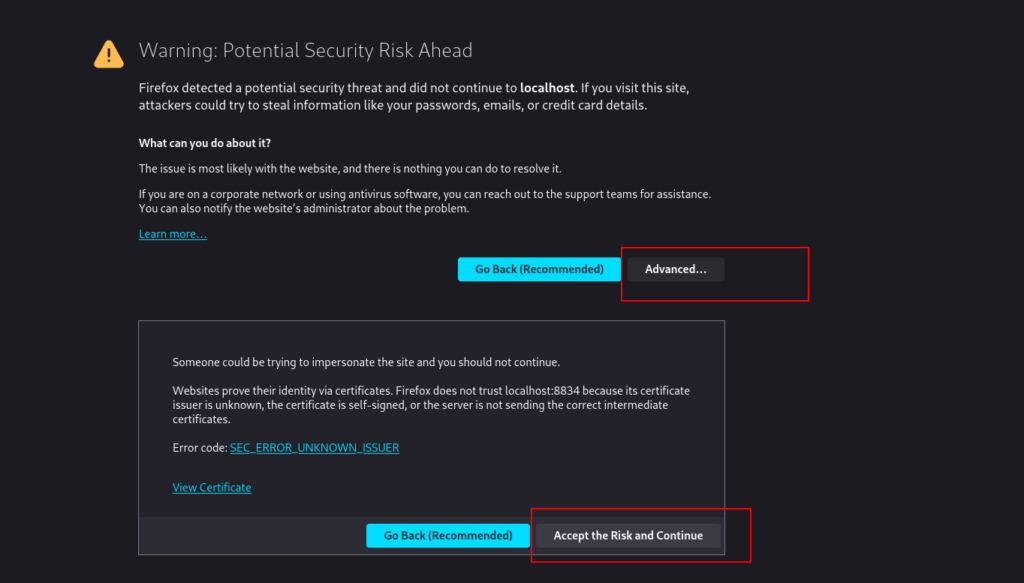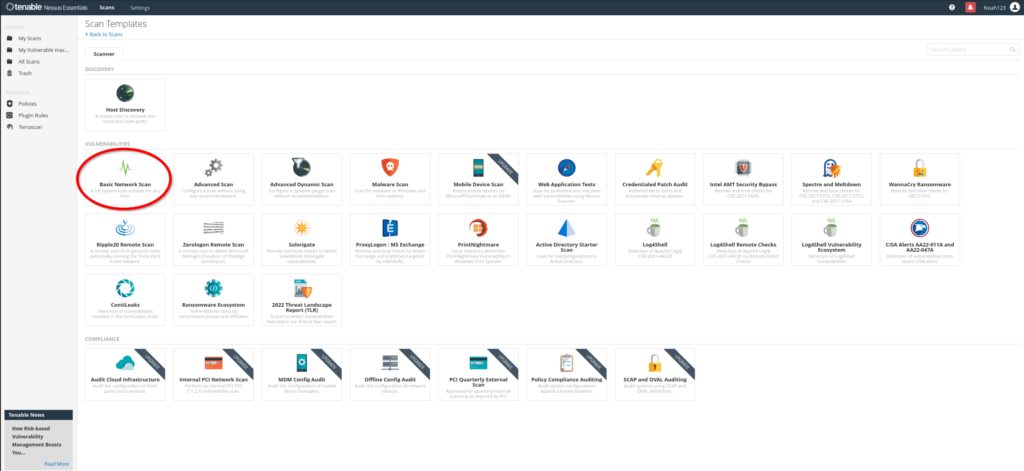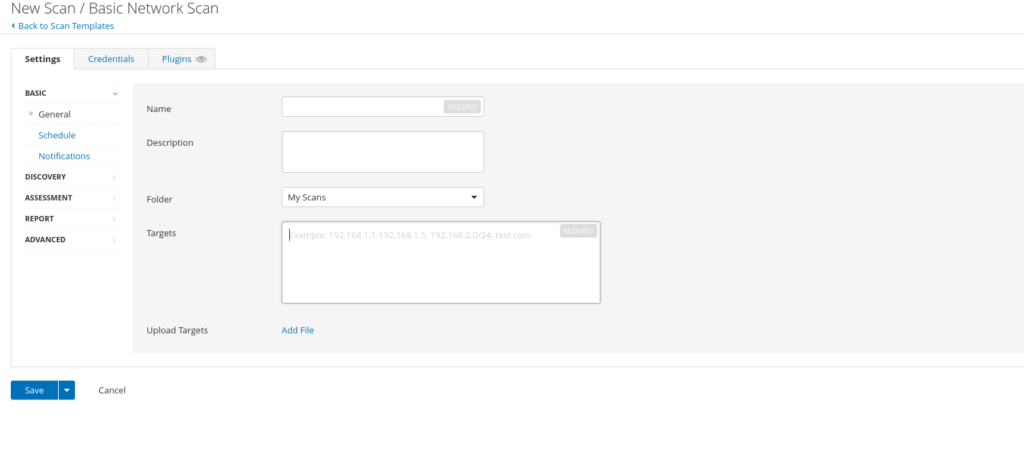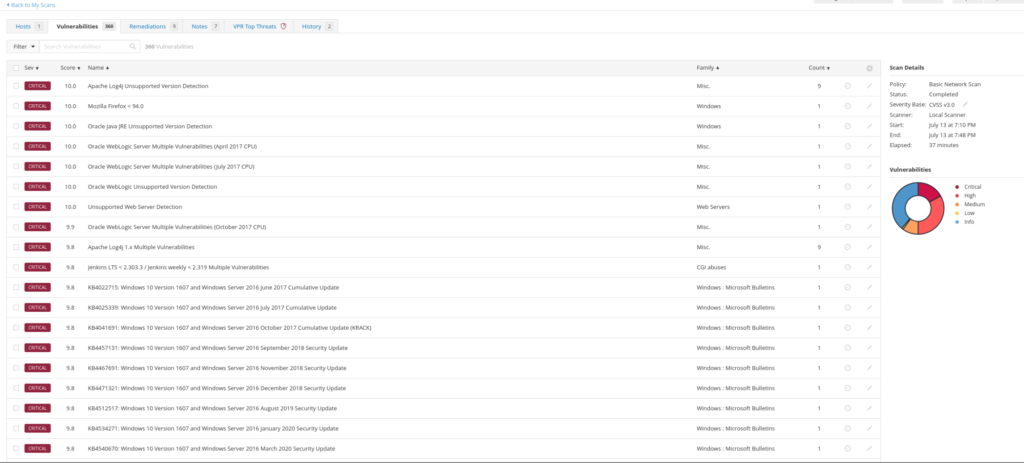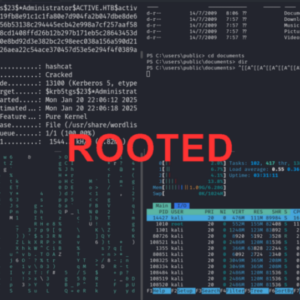< Implementing Vulnerability Scanning with Nessus >
Installing, configuring, and utilizing Nessus to scan vulnerable machines.
Project Overview
The primary goal of the project was to:
- Install and set up Nessus on an Ubuntu system
- Perform both basic and credentialed network scans
- Customize scan policies and configurations
- Analyze scan results to identify and prioritize vulnerabilities
- Implement best practices to minimize scan impact on network resources
Installation and Setup
Downloading Nessus
I began by downloading the Nessus package suitable for Ubuntu from the official Tenable website:
- Download Page: https://www.tenable.com/downloads/nessus?loginAttempted=true
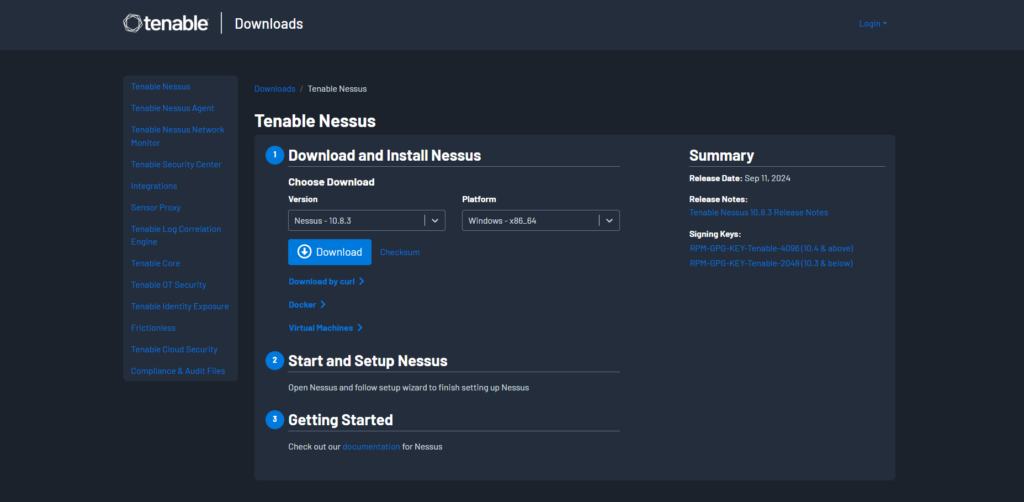
Registering for an Activation Code
An activation code is necessary to activate Nessus. I registered using my college email to receive a Nessus Essentials activation code:
- Registration Page: https://www.tenable.com/products/nessus/activation-code

Installing and Starting Nessus
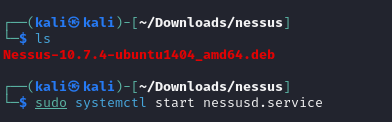
Using the terminal, I installed Nessus with the following command:
- sudo dpkg -i Nessus-10.7.4-ubuntu1404_amd64.deb
After installation, I initiated the Nessus service:
- sudo systemctl start nessusd.service
Accessing Nessus Essentials
After running the systemctl command shown above, Nessus should start running locally on port 8834.
Navigate to https://localhost:8834/ on your web browser, you may need to click past a security warning.
Safety Precautions
To prevent potential disruptions:
- Enabled Safe Checks: This minimizes the risk of crashing fragile applications or services.
- Adjusted Performance Settings: Configured the scan to slow down upon detecting network congestion.
- Set Host Responsiveness Checks: Stopped scanning hosts that became unresponsive.
Advanced Scan
With advanced scan options you can perform:
- Wordlists for Brute Forcing: Added custom wordlists to test for weak passwords.
- Web Application Tests: Enabled web crawling to discover hidden vulnerabilities.
- User Enumeration: Performed RID brute forcing for user enumeration.
Credentialed Scan (Most effective)
Credentialed scans offer a deeper level of vulnerability assessment. In the Credentials tab:
- Windows Credentials: Added options such as password, Kerberos, LM, and NTLM hashes.
- Database Credentials: Configured credentials for databases like Oracle, PostgreSQL, MySQL, and SQL Server.
- Plaintext Service Authentication: Enabled authentication for services like FTP, HTTP, IMAP, IPMI, and Telnet.
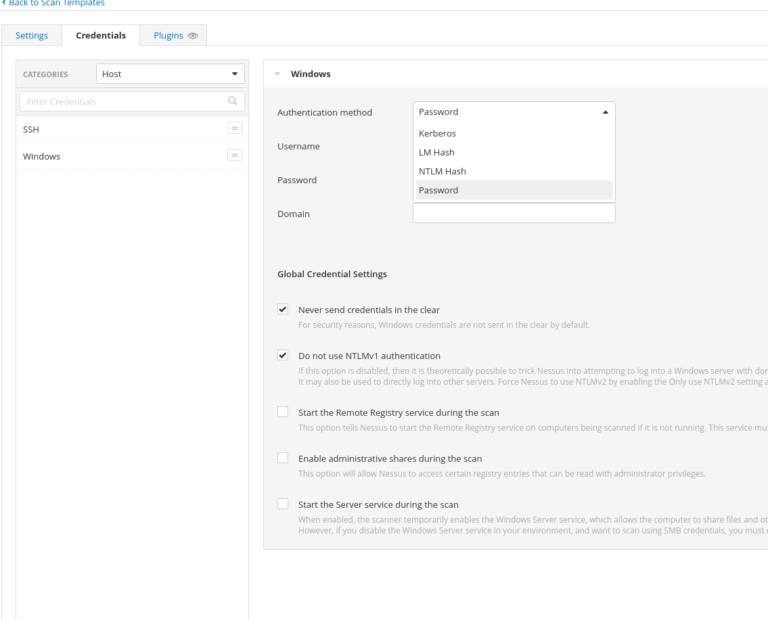
Addressing Common Issues
Firewall Interference
When scans showed all ports as open or closed due to firewall restrictions, I:
- Disabled ICMP Pings: In an Advanced Scan, I turned off the “Ping the remote host” option, allowing the scan to proceed without initial ICMP checks.
Scan Impact Management
To mitigate potential negative effects:
- Adjusted Concurrent Checks: Modified the Max Concurrent Checks Per Host to limit resource usage.
- Avoided DoS Checks: Ensured that Denial of Service plugins were not enabled, as DoS testing was out of scope.
- Enabled Safe Checks: Reduced the risk of disrupting services during the scan.
Monitoring Network Impact
Used vnstat to monitor real-time network traffic during scans:
sudo vnstat -l -i eth0
Analyzing the Scan
Upon completion, the scan revealed:
- 76 Critical Vulnerabilities
- 129 High
- 41 Medium
- 2 Low
- 252 Informational
These elevated numbers were expected due to the target being deliberately vulnerable.
Vulnerability Management
- Severity Ranking: Reviewed vulnerabilities sorted by CVSS v3.0 scores.
- Filtering: Used filters to focus on specific vulnerabilities.
- Prioritization: Identified critical issues for immediate remediation.
Key Learning and Skills Demonstrated
Vulnerability Assessment: Gained hands-on experience in identifying and analyzing network vulnerabilities.
Tool Proficiency: Developed expertise in configuring and utilizing Nessus for various scanning scenarios.
Security Best Practices: Applied safe scanning techniques to minimize the risk to network resources.
Problem-Solving: Addressed common issues like firewall interference and scan impact management.
Data Analysis: Interpreted scan results to make informed decisions on vulnerability prioritization.
Penetration Testing Writeup: “Active” (Retired Machine…
< Penetration Testing Writeup: “Active” (Retired Machine from HackTheBox)> Executive Summary This report summarizes a penetration test conducted against a Windows Active Directory environment. The testing identified critical vulnerabilities including the storage of administrative credentials…
My Methodology for Passing Any Certification…
My Methodology for Passing Any Certification in Under 2 Months Hello! I wanted to share my methodology for earning certifications and learning efficiently without sacrificing quality. Over the years, I’ve developed a system that helps…
Cloud Honeypot Setup with Azure Sentinel
< Step-by-Step Guide: Cloud Honeypot Setup with Azure Sentinel> Introduction In this project, I set up a vulnerable virtual machine (VM) in Microsoft Azure, configured it to log failed Remote Desktop Protocol (RDP) login attempts,…